Exporting ChatGPT Conversations (Tutorial)
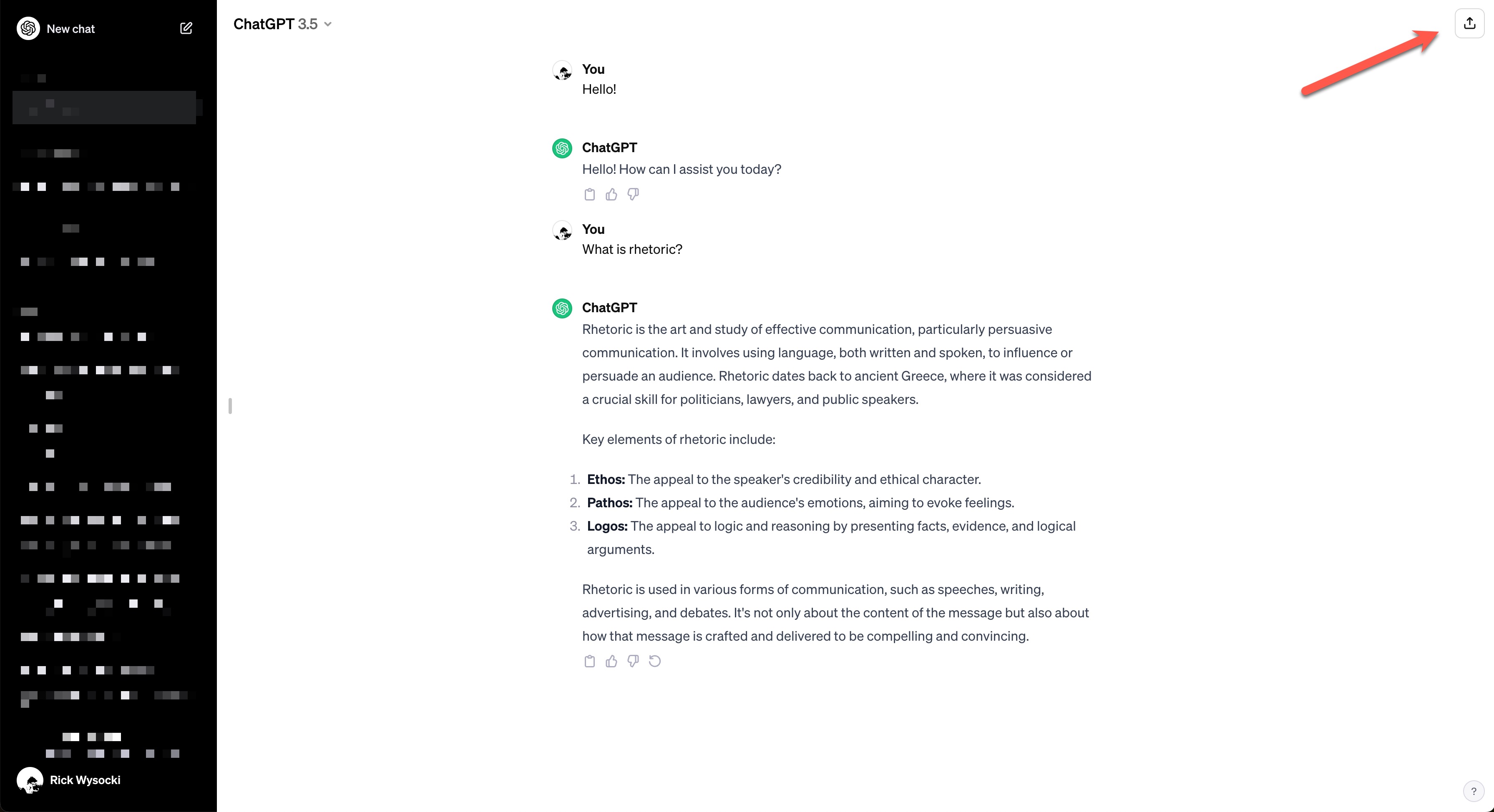
Rick Wysocki
Description
Writing courses will need to adapt to the prevalence of AI tools such as ChatGPT and their complex roles in the writing process. I created the brief tutorial below for students to acknowledge their use of ChatGPT in writing, specifically by sharing relevant conversations when submitting assignments. I have recreated the tutorial as a webpage since I wrote the original version using Canvas (my university’s learning management system) which for privacy and technical reasons can’t be included on this site. I created and edited the screencaptured images using Snagit.
Tutorial
Overview
This page details how to share ChatGPT conversations that you might have used during a project. First, please review the syllabus policies on ChatGPT regarding what would constitute ethical uses of AI tools in this class.
To share a ChatGPT conversation, follow these simple steps:
Step 1: Navigate to the ChatGPT webpage for your conversation.
This tutorial assumes that you’ve already carried out your work with ChatGPT. You can find your conversation history in the menu on the left side of the screen.
Step 2: Click the Share icon in the upper right-hand corner of the page.
In the upper right-hand corner of the webpage, you will see a share icon displaying an arrow moving upward out of a box (see Figure 1). Click it.
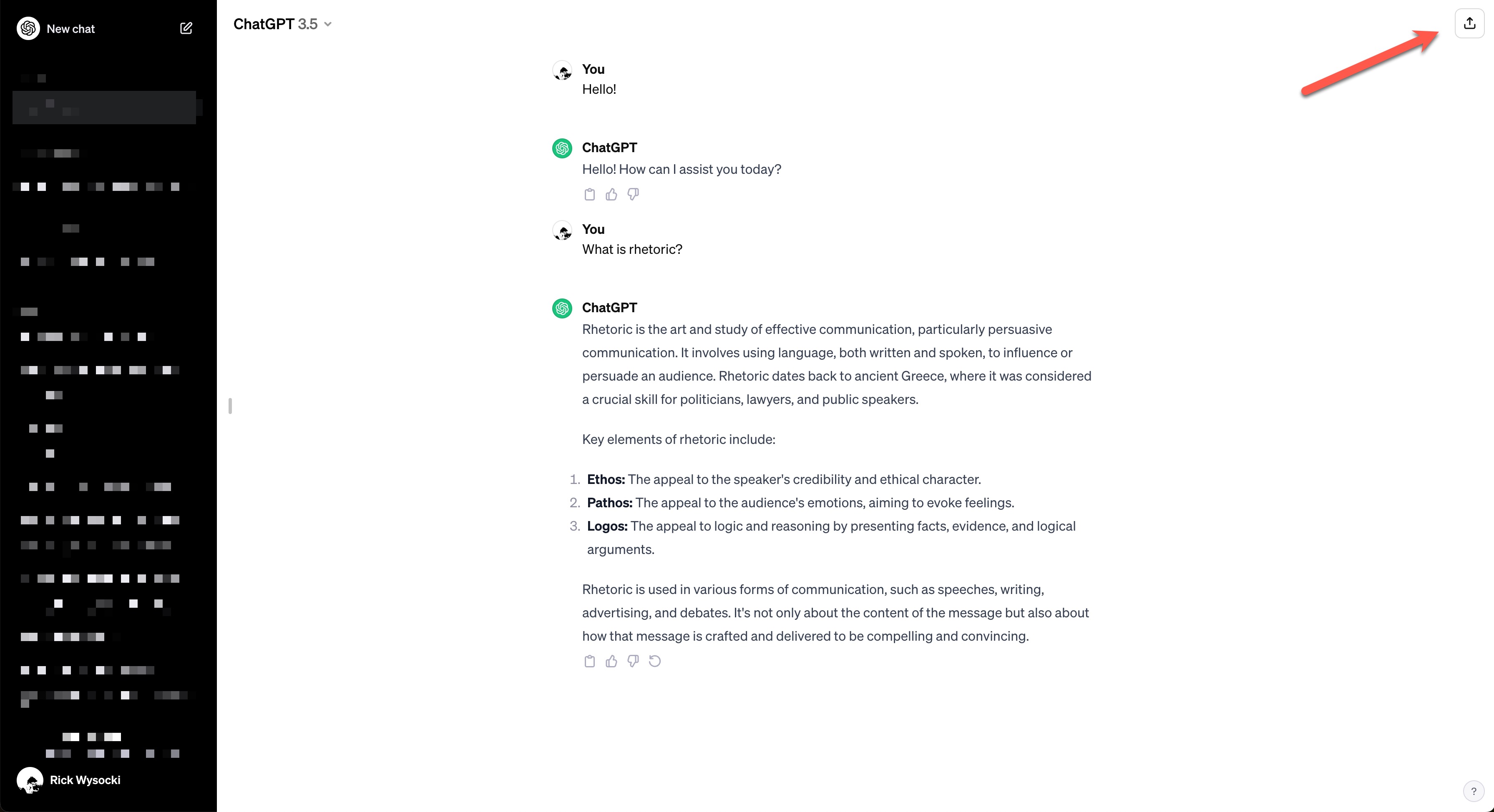
Figure 1: The Share icon.
Step 3: Copy the link.
Now, you’ll see a “Share link to Chat” display on top of the page. At the bottom of the display, you’ll see a green button that reads “Copy Link” (see Figure 2). Click it to copy the link to your clipboard.
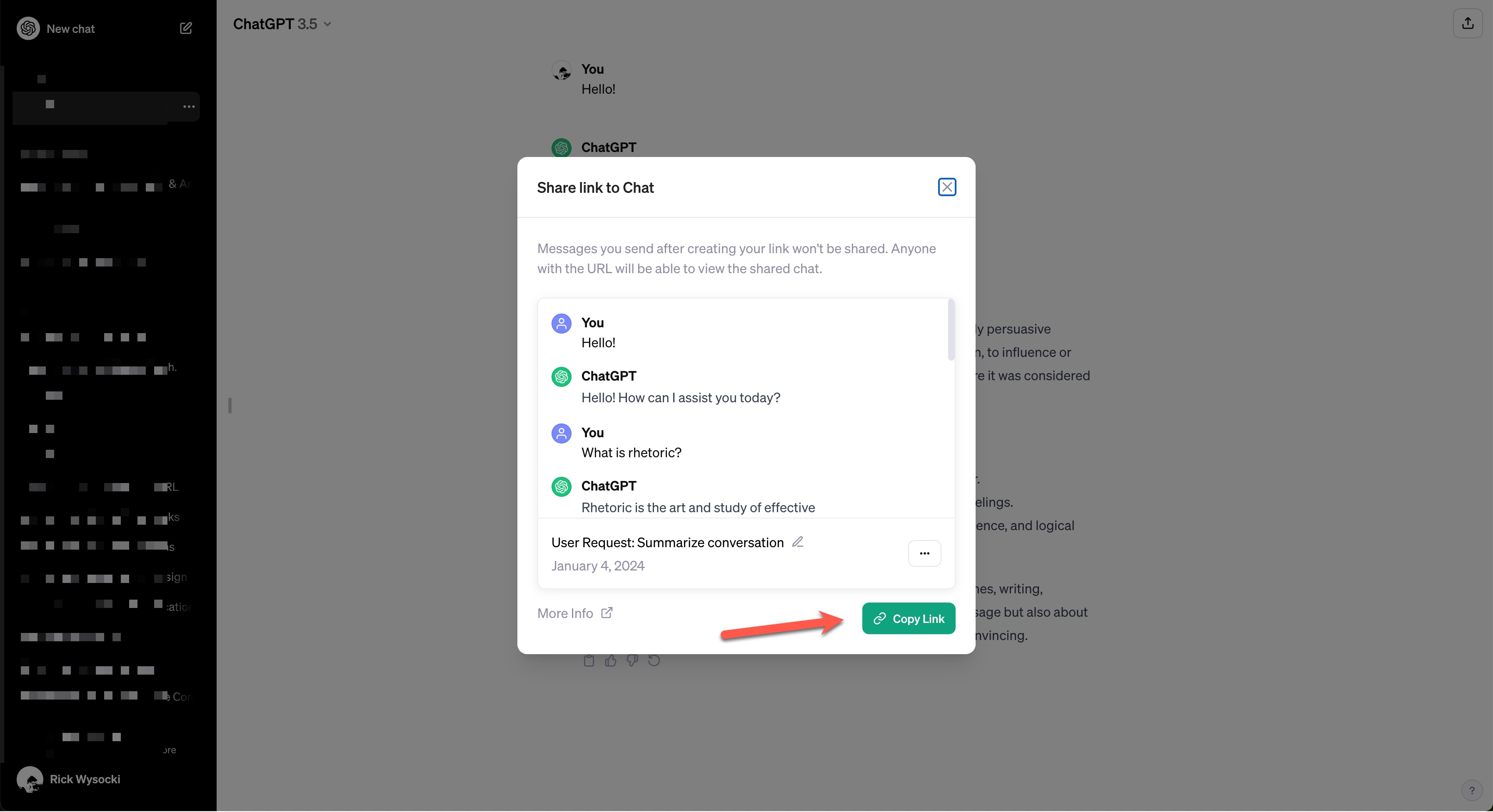
Figure 2: Copy the link by clicking “Share link to Chat”.
Step 4: Share the link to the assignment.
Finally, you can paste the copied link into the comments box on an assignment (see Figure 3). Make sure to also include a brief description of how and why you used ChatGPT.
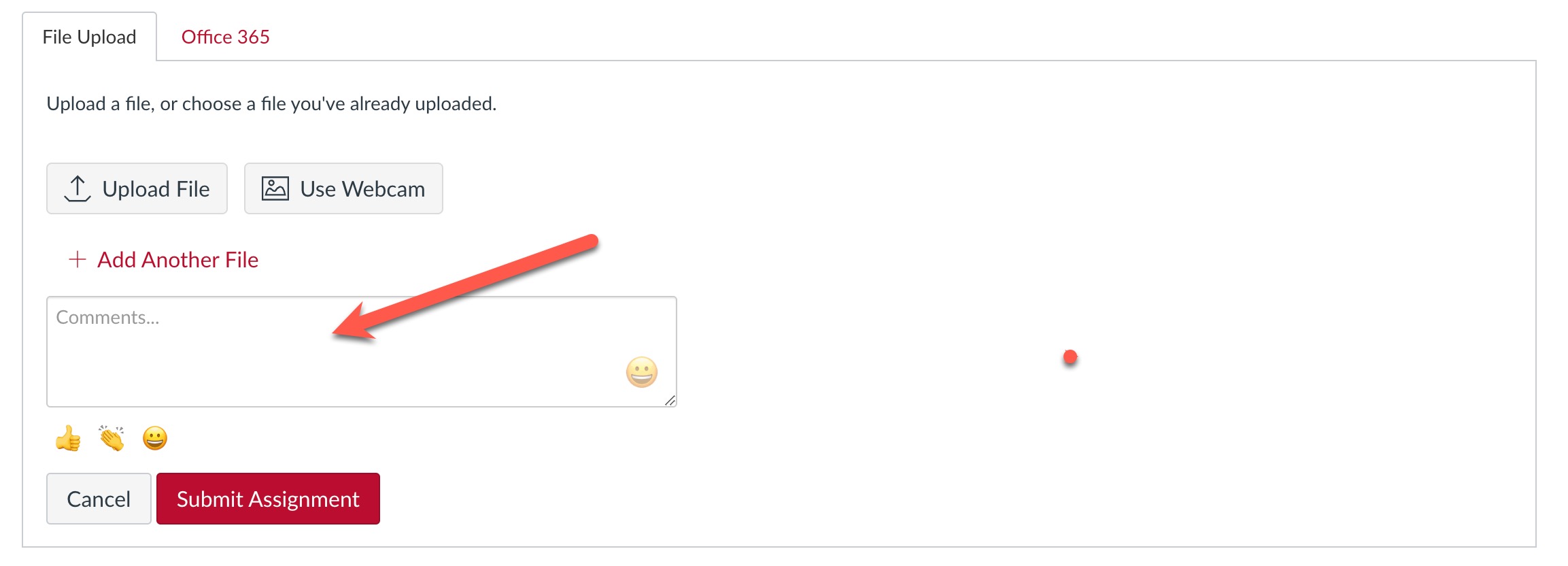
Figure 3: Include the link with your submission.